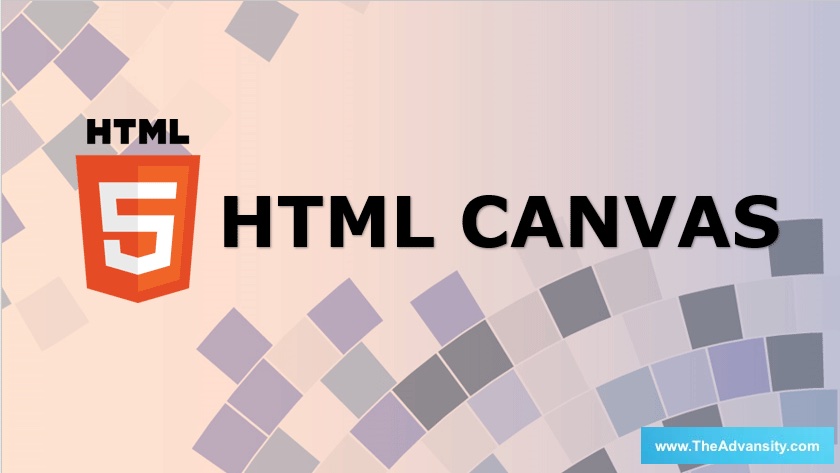
Introduction to HTML Canvas
This article will see an outline on HTML Canvas; as you already know, HTML is a markup language. To present information to the visitor, you can write HTML with what text to show on display and how it will be shown, i.e. font size, color, orientation, etc. When it comes to adding visuals to a page, you are required to link and embed images to the page, which are stored separately from the HTML file on your host.
But what if you need to draw something on the page?
What is HTML Canvas?
HTML canvas (used via <canvas> tag) is an HTML element that is used to draw graphics (lines, bars, graphs, etc.) on the user computer screen on the fly. The canvas element is just a container for the information, though; the drawing is done via JavaScript. It is supported by all modern web browsers that support HTML5 and can render JavaScript. Creating an HTML canvas is very simple, and you can add it to the <body> of any HTML page via the following.
Syntax:
<canvas id="example" width="200" height="200">
Content here
</canvas>
You can define canvas size via the width and height attribute; an element ID can also be defined in the tag, which makes it possible to use CSS Styles on the canvas element. Following is an example of how you can draw a rectangle using the Canvas element:
Code:
<html>
<head>
<style>
#examplecanvas{border:2px solid green;}
</style>
</head>
<body>
<canvas id = "examplecanvas" width = "500" height = "300"></canvas>
</body>
</html>
Output:
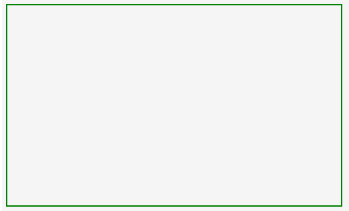
Examples of HTML Canvas Drawing
Now that you have seen how you can draw a rectangle using the canvas element let’s take a look at some other objects that can be drawn using the element on a browser output screen.
1. Drawing a Line on a Page
moveTo(), stroke() and lineTo() are methods that can be used to draw straight lines on a webpage. As you can guess, moveTo() tells the position of the curser into the element space, and lineTo() is the method that tells the endpoint of the line. The stroke() makes the line visible. Here is the code for your reference: Popular Course in this categoryHTML Training (12 Courses, 19+ Projects, 4 Quizzes)12 Online Courses | 19 Hands-on Projects | 89+ Hours | Verifiable Certificate of Completion | Lifetime Access | | 4 Quizzes with Solutions
4.5 (6,502 ratings)Course Price
₹6999 ₹41999
View Course
Related CoursesBootstrap Training (2 Courses, 6+ Projects)XML Training (5 Courses, 6+ Projects)CSS Training (9 Courses, 9+ Projects)
Code:
<!DOCTYPE html>
<html lang="en">
<head>
<title>Canvas Line Example</title>
<style>
canvas {
border: 2px solid black;
}
</style>
<script>
window.onload = function() {
var canvas = document.getElementById("examplecanvas");
var context = canvas.getContext("2d");
context.moveTo(10, 150);
context.lineTo(350, 100);
context.stroke();
};
</script>
</head>
<body>
<canvas id="examplecanvas" width="400" height="300"></canvas>
</body>
</html>
Output:
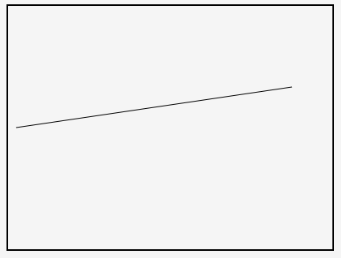
2. Drawing a Circle on HTML Canvas
Unlike rectangles, there is no particular method in JavaScript to draw a circle. Instead, we can use the arc() method, which is used to draw arcs to draw a circle in the canvas. To get a canvas with a circle on it, you can use the following:
Syntax :
context.arc(centerX, centerY, radius, 0, 2 * Math.PI, false);
Here is an example of a page with a circle:
Code:
<html lang="en">
<head>
<meta charset="utf-8">
<title>Canvas with a circle</title>
<style>
canvas {
border: 3px solid red;
}
</style>
<script>
window.onload = function() {
var canvas = document.getElementById("examplecanvas");
var context = canvas.getContext("2d");
context.arc(250, 150, 90, 0, 2 * Math.PI, false);
context.stroke();
};
</script>
</head>
<body>
<canvas id="examplecanvas" width="500" height="300"></canvas>
</body>
</html>
Output:
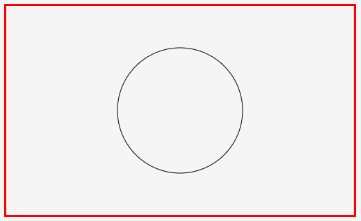
3. Drawing a Text in HTML Canvas
Text can also be drawn in an HTML Canvas. To get text onto your canvas, you can use the filltext() method. Following is an example of an HTML page that contains text inside a canvas element:
Code:
<html lang="en">
<head>
<meta charset="utf-8">
<title>canvas with text inside the element</title>
<style>
canvas {
border: 3px solid red;
}
</style>
<script>
window.onload = function() {
var canvas = document.getElementById("examplecanvas");
var context = canvas.getContext("2d");
context.font = "bold 28px Arial";
context.fillText("This is text inside a canvas", 60, 100);
};
</script>
</head>
<body>
<canvas id="examplecanvas" width="500" height="200"></canvas>
</body>
</html>
Output:
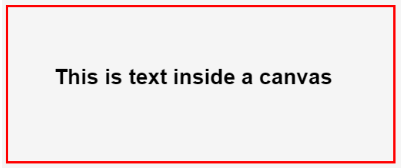
4. Drawing an arc Inside an HTML Canvas
As we discussed with a circle, there is a method called arc() which is used to draw arcs inside HTML Canvas. Here is the syntax of the method where all you have to do is add your variable:
context.arc(centerX, centerY, radiusOfArc, startAngle, endAngle, counterclockwise);
Following is an HTML page that has an arc inside a canvas element:
Code:
<html lang="en">
<head>
<meta charset="utf-8">
<title>Arc inside an HTML Canvas</title>
<style>
canvas {
border: 3px solid red;
}
</style>
<script>
window.onload = function() {
var canvas = document.getElementById("examplecanvas");
var context = canvas.getContext("2d");
context.arc(300, 300, 200, 1.2 * Math.PI, 1.8 * Math.PI, false);
context.stroke();
};
</script>
</head>
<body>
<canvas id="examplecanvas" width="600" height="400"></canvas>
</body>
</html>
Output:
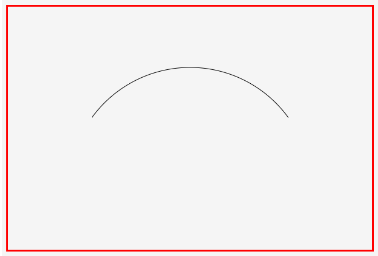
5. Drawing Linear or Circular Color Gradient
You can use this method to createLienearGradient() to draw gradients of your choice inside the canvas element. With this method, you will have to use addColorStop() to denote gradient colors.
Syntax:
var gradient = context.createLinearGradient(startX, startY, endX, endY);
Here is a page that has a linear gradient:
Code:
<html>
<body>
<canvas id="examplecanvas" width="400" height="200" style="border:2px solid red;">
If you are seeing this. the browser does not support the HTML5 canvas.</canvas>
<script>
var c = document.getElementById("examplecanvas");
var ctx = c.getContext("2d");
var gradient = ctx.createLinearGradient(0,0,200,0);
gradient.addColorStop(0,"green");
gradient.addColorStop(1,"red");
ctx.fillStyle = gradient;
ctx.fillRect(10,10,300,150);
</script>
</body>
</html>
Output:
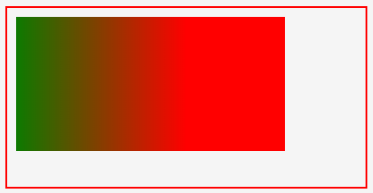
Similarly, the method of drawing circular gradients is createRadialGradient().
Syntax:
var gradient = context.createRadialGradient(startX, startY, startingRadius, endX, endY, endingRadius);
Code:
<html>
<body>
<canvas id="examplecanvas" width="200" height="100" style="border:2px solid red;">
If you are seeing this. the browser does not support the HTML5 canvas. </canvas>
<script>
var c = document.getElementById("examplecanvas");
var ctx = c.getContext("2d");
var gradient = ctx.createRadialGradient(80,50,10,100,50,90);
gradient.addColorStop(0,"blue");
gradient.addColorStop(1,"yellow");
ctx.fillStyle = gradient;
ctx.fillRect(10,10,150,80);
</script>
</body>
</html>
Output:
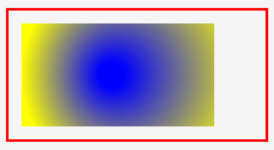
Conclusion
Now that you are familiar with what it is and how it can be used in web pages, you should feel more confident in your web design skills. While images can be used in some cases, the benefit of HTML canvas is that it is scalable and way lighter in terms of size and processing power.
Recommended Articles
This is a guide to HTML Canvas. Here we discuss What is HTML Canvas and its Examples, along with Code implementation and Output. You can also go through our suggested articles to learn more –
