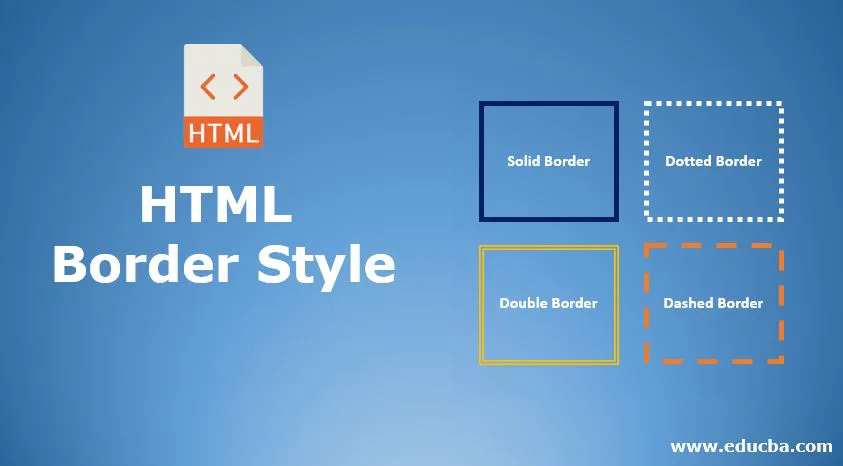
Introduction to HTML Border Style
The space around padding and margin is called a border. Border style property can take one to four values depending on the requirement. If a client wants all sides same border style, it can be done by one value with border-style property. If the client wants a different border design at the top and bottom, left and right has the same border style, 3 values can do it with border-style property. If the client wants to have the same border style on the top and bottom sides, and the left and right sides have the same border type, 2 border-style values can be used. If a client wants all four sides of different borders, it can be done by 4 values with border-style property. We can also apply only one border style at a time using border-left, border-right, border-top and border-bottom properties.
The difference between the padding, margin, and border.
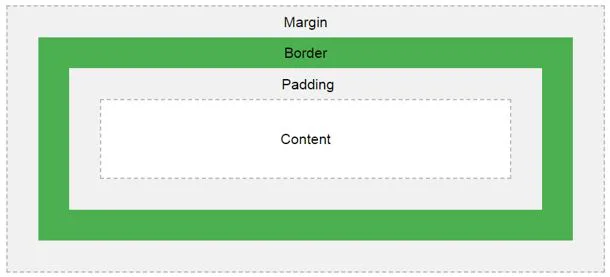
As we know common styles in all the pages, we always preferred CSS over HTML.
How does Border Style work in HTML?
- Get border around the content or image used border-style property.
- You can use referrer below syntaxes for demonstration.
Syntax 1:
div
{
border-style: value1, value2, value3, value4; //border style values
}
Syntax 1 Explanation:
If we apply border-style with 4 values, then the first value is for the top, second value is for the right, the third value is for bottom, and fourth value is for the left applied, respectively.
Syntax 2:
div
{
border-style: value1, value2, value3; //border style values
}
Syntax Explanation:
If we apply border-style with 3 values, then the first value is for the top, second value is for left and right, the third value is for the bottom applied, respectively. Popular Course in this categoryHTML Training (12 Courses, 19+ Projects, 4 Quizzes)12 Online Courses | 19 Hands-on Projects | 89+ Hours | Verifiable Certificate of Completion | Lifetime Access | | 4 Quizzes with Solutions
4.5 (6,502 ratings)Course Price
₹6999 ₹41999
View Course
Related CoursesBootstrap Training (2 Courses, 6+ Projects)XML Training (5 Courses, 6+ Projects)CSS Training (9 Courses, 9+ Projects)
Syntax 3:
div
{
border-style: value1, value2; //border style values
}
Syntax Explanation:
If we apply border-style with 2 values, then the first value is for top and bottom, and second value is for left and right applied, respectively.
Syntax 4:
div
{
border-style: value//border style value
}
Syntax Explanation:
- If we apply border-style with only a single value, then apply it for all four sides equally.
If we want to add border-style only to one side as we mentioned in the introduction, like top or right or bottom or left. You can use syntaxes underneath.
Syntax 1:
div
{
border-top-style: value//border top side value
}
Syntax 2:
div
{
border-right-style: value//border right side value
}
Syntax 3:
div
{
border-bottom-style: value//border bottom side value
}
Syntax 4:
div
{
border-left-style: value//border left side value
}
Examples of HTML Border Style
Given below are the examples of HTML Border Style:
Example #1
Border style property with 4 values and border-top style property.
Code:
<!DOCTYPE html>
<html>
<head>
<title>border style</title>
</head>
<style>
.style1
{
border-style:solid dotted dashed double;
border-color:brown;
border-width:10px;
font-size: 20px;
}
.style2
{
border-top-style:solid;
border-color:blue;
border-width:10px;
font-size:20px;
}
</style>
<body>
<font color="green"><h2>Border style property with 4 values and border
top style property</h2></font>
<p class="style1">Hi, I am designed with border style property by 4
values (top, right, bottom and left respectively).</p>
<p class="style2">Hi, I am designed with border top style property.</p>
</body>
</html>
Output:
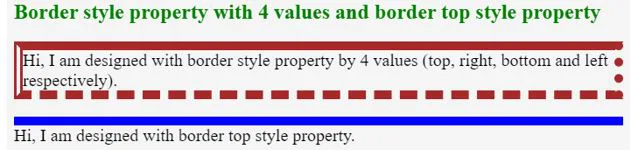
Explanation:
- As you can see in the above CSS code style1 class is for the border-style property, it is applied to all 4 border styles to the border like a top as a solid line, right as a dotted line, bottom as a dashed line and left as double line respectively.
- In style2 class is for border-top style property, it is applied to top border-style value to solid.
Example #2
Border style property with 3 values and border-right style property.
Code:
<!DOCTYPE html>
<html>
<head>
<style>
.style1
{
border-style:solid double dashed;
border-color:aqua;
border-width:10px;
font-size: 20px;
width: 800px;
}
.style2
{
border-right-style:solid;
border-color:brown;
font-size: 20px;
border-width:10px;
width: 800px;
}
</style>
<meta charset="ISO-8859-1">
<link rel="stylesheet" href="BorderStyle3ValuesAndRight.css">
<title>border style</title>
</head>
<body>
<font color="green"><h2>Border style property with 3 values and border
right style property</h2></font>
<p class="style1">Hi, I am designed with border style property by 3
values (top, right, bottom and left respectively).</p>
<p class="style2">Hi, I am designed with border right style property.</p>
</body>
</html>
Output:

Explanation:
- As you can see in the above CSS code style1 class is for the border-style property, it is applied to all 3 border styles to the border like a top as a solid line, right and left as a double line, bottom as a dashed line, respectively.
- In style2 class is for border-right style property, it is applied right border-style value to solid.
Example #3
Border style property with 2 values and border-bottom style property.
Code:
<!DOCTYPE html>
<html>
<head>
<title>border style</title>
</head>
<style>
.style1
{
border-style:groove ridge;
border-color:teal;
border-width:10px;
font-size: 20px;
width: 800px;
}
.style2
{
border-bottom-style:double;
border-color:red;
font-size: 20px;
border-width:10px;
width: 800px;
}
</style>
<body>
<font color="green"><h2>Border style property with 2
values and border bottom style property</h2></font>
<p class="style1">Hi, I am designed with border style property by 2
values (top, right, bottom and left respectively).</p>
<p class="style2">Hi, I am designed with border bottom style
property.</p>
</body>
</html>
Output:

Explanation:
- As you can see in the above CSS code style1 class is for the border-style property, it is applied to all 2 border styles to the border, like top and bottom as groove line, right and left as ridgeline respectively.
- In style2 class is for border-bottom style property, it is applied to bottom border style value to double.
Example #4
Border style property with a single value and border-left style property.
Code:
<!DOCTYPE html>
<html>
<head>
<title>border style</title>
</head>
<style>
.style1
{
border-style:double;
border-color:maroon;
border-width:10px;
font-size: 20px;
width: 800px;
}
.style2
{
border-left-style:double;
border-color:purple;
font-size: 20px;
border-width:10px;
width: 800px;
}
</style>
<body>
<font color="green"><h2>Border style property with Single
value and border left style property</h2></font>
<p class="style1">Hi, I am designed with border style property by single
value (top, right, bottom and left respectively).</p>
<p class="style2">Hi, I am designed with border left style
property.</p>
</body>
</html>
Output:
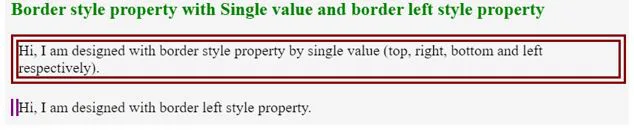
Explanation:
- As you can see in the above CSS code style1 class is for the border-style property, it has applied a single border style to the border like a top, right, bottom and left as a double line, right respectively.
- In style2 class is for border-left style property, it applied left border-style value to double.
Conclusion
Border-style property can be applied with one, two, three and four values and border-top-style, border-right-style, border-bottom-style, and border-left-style applied single border at a time.
Recommended Articles
This is a guide to HTML Border Style. Here we discuss the introduction, examples, and how does border-style work in HTML? You may also have a look at the following articles to learn more –
