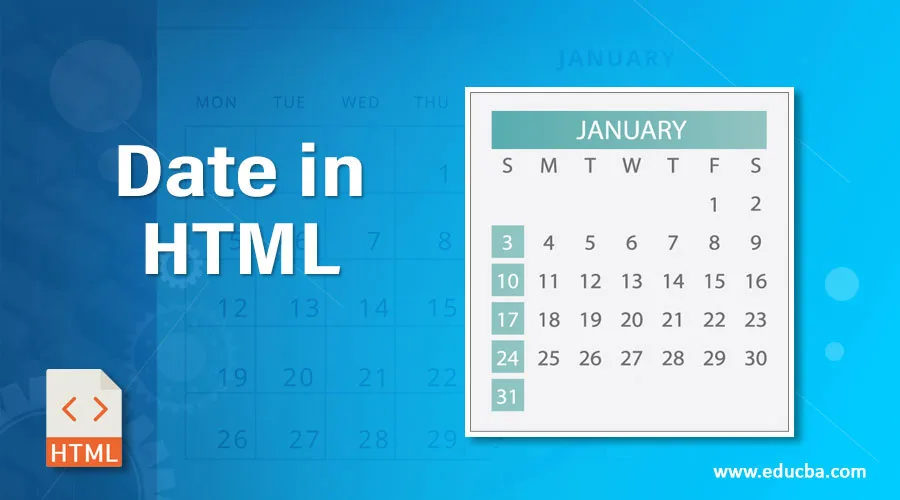
Introduction to Date in HTML
In HTML, we have some fields to be easily found with web forms like time, date fields. We have used these fields in booking systems like online ticket booking, order booking, etc. The most, we have used the common field like “date” in some scripting languages like javascript using date picker functions. It is mainly used for a calendar for using choose date into the text box columns. In html5, we have chosen some specified browsers like opera and google chrome versions that completely support the user browser screens. Sometimes, the html5 version is accepted for text box column like date values using valid date combined with time formats.
Syntax:
We have some syntax for following the HTML dtd models in general so that web pages will be shown properly with user requirements.
<html>
<body>
<input type=”date” id=”1” name=”first” value=”yyyy-month-date”>
-----some codes---
</body>
</html>
The above codes are the basic HTML codes with date format fields in web pages.<input> tag is one of the tags in HTML by used to create the input fields like user input or customized inputs to the web pages.
Features of Date in Html
The date input type is the form elements; it allows the user to capture the data from the user screen using date picker implementation using date picker is up to the vendor like browsers, but html5 is not specified to any vendors for how to implement the user inputs on the screen. We can use the <label> tag for declared the names in the browser using any of its attributes; we can specify the date values in minimum and maximum format attributes like min and max, but the user should know the date-specific between within the ranges.
We can also specify some attributes like a step-in-day format to validate how a date can be incremented. The default value is 1.We can also validate the browser support for the date input types. Likewise, HTML has some features for every tag and attributes; something date has some features for input types in HTML.
Input Fields
It is one of the input types in HTML that will be treated as simple text fields with no specific formatting and special interactions, but firefox or Safari browsers will support this feature. In Microsoft, edge browsers have no special features or interactions even though the input field appears to be read-only formatted in the user browser screens. Like chrome and opera, some other browsers have the same type of implementations, which will be displayed in the date placeholder value will be set in the user browser screen applications using some system settings like date format, etc. In applications will generally set some controls for the users to allow the clear input text fields and some other formats like arrows to cycle up and down between values and using an arrow that will be picked there are some other web engines like “WebKit prefixed pseudo selectors” tools are used for allowed to change the views appeared in the browser screens. Popular Course in this categoryHTML Training (12 Courses, 19+ Projects, 4 Quizzes)12 Online Courses | 19 Hands-on Projects | 89+ Hours | Verifiable Certificate of Completion | Lifetime Access | | 4 Quizzes with Solutions
4.5 (6,502 ratings)Course Price
₹6999 ₹41999
View Course
Related CoursesBootstrap Training (2 Courses, 6+ Projects)XML Training (5 Courses, 6+ Projects)CSS Training (9 Courses, 9+ Projects)
Min and Max Attributes
All browsers have supported the input types like date using minimum and maximum attributes. When we use chrome and opera browsers, it will support those attributes enabled to set, but the front end screen is not shown properly if the user is set the values for only one attribute. These browsers will support the date input type supports using up and down arrows for changing the values in text boxes using formats like d-m-year. If the date has the input for minimum values set at date month year formats(for example, today’s date), if the specified user is highlighted the cursor in year side then clicks the down arrows, the year will change automatically to the list of values which will be displayed in the arrow cycle in the list boxes its needed valid values and no maximum value has been set, the default value will be used. It’s the same in maximum max values will be displayed in the list boxes when we use mobile applications like android it will change the values in date pickers.
Datepickers
It is one of the most important input types in HTML; it will give the user input has the date format. Even we use browsers like chrome and opera to satisfy the date picker condition on the user desktop, but the styles like CSS do not satisfy the conditions. It looks normal on the web page; when we are using some CSS style elements in the document, it will align and design the views for user perceptions. We can also disable the datepickers in user browsers; if we want to enable and implement our own, we will do it on the web, but mobile devices will have some restricted access.
Examples of Date in HTML
Following are the different examples of Date in HTML.
Example #1
Code:
<html>
<body>
<form action="sample.html">
Dates: <input type="date" name="first">
<input type="submit">
</form>
</body>
</html>
Output:

Example #2
Code:
<html>
<head>
<style>
sample {
display: block;
font: 3rem;
}
sample2 {
margin: .7rem 2;
}
</style>
</head>
<body>
<div class="sample">
<label for="first">dates:</label>
<input type="date" id="names" name="first"
value="2020-02-26"
min="2020-01-01" max="2020-12-31">
</div>
</body>
</html>
Output:
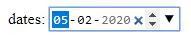
Example #3
Code:
<html>
<body>
<p id="sample"></p>
<script>
var dates = new Date();
document.getElementById("sample").innerHTML = dates;
</script>
</body>
</html>
Output:

The First two examples will use the labels and text boxes for displaying the date contents in web pages final example will use the javascript functions for calling the date functions for till date automatically; if we use some other styles in functions, we use it for highlighting the web pages we will use date function as either mm-dd-yy or dd-mm-yy or yy-mm-dd or yy-dd-mm in either of these formats based on the user requirements when we use some other libraries called jquery etc. libraries used both user end (front end) and back end purposes.
Conclusion
In HTML, the customized input elements will use the date types called “date” it will create the user input as a date format in either textboxes or some other functionalities called “date picker” if we use textboxes, it needs some validation either the given date is a valid format or not and also it checks the browser compatibility, but in date picker, no validation required simply use that in HTML codes.
Recommended Articles
This is a guide to Date in HTML. Here we discuss the Introduction and features of Date in HTML along with different examples and code implementation. You may also look at the following articles to learn more –
