
Introduction to HTML Inline-Block
HTML has another type of element called In-Line Block Elements. It is only the space occupied and bounded by each and every tags called by defined elements, instead of breaking the HTML contents flow. The block-level elements feature mainly we consider as <div> tags same thing we have an In-Line Elements tag called <span> mainly it will focus on the inline-block elements there is a slight difference between inline and inline-block elements is allowed the user to set width, the height of the Html elements also we have customized the top, bottom and display the content will be inline-block and also paddings will be initialized if the requirements needed.
Syntax of HTML Inline-Block
The basic syntax is followed below:
Syntax:
<html>
<body>
<p><span> ---some html codes ---</span> </p>
</body>
</html>
Above codes are basic syntax for writing the inline-block elements in html. We have used some set of pre-defined inline-block elements are below.
- <a>
- <abbr>
- <acronym>
- <b>
- <bdo>
- <big>
- <br>
- <button>
- <cite>
- <code>
- <dfn>
- <em>
- <i>
- <img>
- <input>
- <kbd>
- <label>
- <map>
- <object>
- <output>
- <q>
- <samp>
- <script>
- <select>
- <small>
- <span>
- <strong>
- <sub>
- <sup>
- <textarea>
- <time>
- <tt>
- <var>
The above tags are predefined html inline elements we will use based on the user requirements in the html mainly; we will focus on <span> tag in html inline-block elements. We all know about block-level elements always start a new line and takes up with full width for given variables, but inline elements does not start a new line, and also, it takes some less width when compared to block-level elements, but it has necessary to declare width in the html inline elements. The inline elements will be declared on the inside of the paragraph elements. The <span> element is mainly often used in the container as some text, and also it has no specific required attributes, but the given css style, class and ids are common when the <span> element is used together with css in some style parts of the text.
How to Create HTML Inline Block?
- We have created the HTML inline-block elements as we discussed earlier articles in the block-level elements. The HTML elements only take the user to allot the given necessary spaces, and also, it appears from next to each other on the same line of the HTML tags. We can’t control the height and width of the HTML elements; it is the properties of the inline elements.
- The CSS style attributes called display: inline it disregards the padding and margin settings when they need it will allot the padding and margin values in the HTML. It contains only inline elements and makes block elements appear in a single line with the help of settings like display: inline. If you don’t want to minimize the HTML codes, we can use CSS styles to set div tags in 50% width.it is a CSS solution for inline-block elements.
- Sometimes we can use white-space:no-wrap is the parent container; it will allow the <div> tag to display in each div inline-block as we expected without chaining the divs together is also referred to as a nested div tag. We have talked about some inline-block elements that will be used for creating layouts with the help of CSS styles.
- Suppose we use two divs tags in HTML displayed with the inline-block elements settings in CSS styles. We can set the width of each tag as 50%, but the second div tag falls below the first div tag.
Code:
<html>
<head>
section {
background: green;
box-sizing: border-box;
padding: 150px;
}
div {
box-sizing: border-box;
display: inline-block;
height: 100px;
padding: 54px;
text-align: center;
width: 53%;
}
.green {
background: lightgreen;
}
.black {
background: black;
}
</head>
<body>
<span style="border: 2px lightgreen">
</span>
<section>
<div class="green">Width: 40%</div>
<div class="black">Width: 60%</div>
</section>
</body>
</html>
Explanation to the above code: In the above codes, we have set the width for two div tags; each of the tags will be 50%, and the display attributes to be inline-block. The expected output will vary because the two div tags width is 50%, so will change any of the tag value should be 51% or 49%, but it is not a good practice and also not enough to the HTML element space it needs at least 50%, because inline elements respect with word spacing between the two div tags in HTML.
We can also use some borders and padding styles in the HTML div tags; it will highlight the web pages more effectively. The above codes we use <section> tag its called block-level elements. We use <span> tag is the inline element tags we will use some contents inside of the tags which are to be required in the web page. Popular Course in this categoryHTML Training (12 Courses, 19+ Projects, 4 Quizzes)12 Online Courses | 19 Hands-on Projects | 89+ Hours | Verifiable Certificate of Completion | Lifetime Access | | 4 Quizzes with Solutions
4.5 (6,492 ratings)Course Price
₹6999 ₹41999
View Course
Related CoursesBootstrap Training (2 Courses, 6+ Projects)XML Training (5 Courses, 6+ Projects)CSS Training (9 Courses, 9+ Projects)
Examples to Implement in Inline-Block
We will discuss the below examples.
Example #1
Code:
<html>
<body>
<p>Sample <span style="border:3px green">Welcome</span>To my domain</p>
<p>Welcome to My Domain</p>
</body>
</html>
Output:
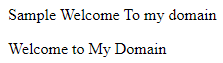
Example #2
Code:<html>
<head>
<style>
span.first {
display: inline;
width: 150px;
height: 120px;
padding: 8px;
border: 3px blue;
background-color: green;
}
span.second {
display: inline-block;
width: 140px;
height: 110px;
padding: 7px;
border: 3px blue;
background-color: green;
}
span.third {
display: block;
width: 103px;
height: 110px;
padding: 6px;
border: 2px yellow;
background-color: black;
}
</style>
</head>
<body>
<div> Welcome to My Domain
<span class="first">Welcome</span>
<div>
<div> Same Same
<span class="second">Same Same</span>
<div>
<div> Welcome to My Domain
<span class="third">Welcome</span>
<div>
</body>
</html>
Output:
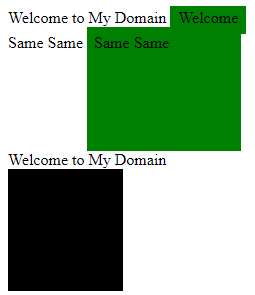
Example #3
Code:
<html>
<head>
<style>
.first {
float:center;
display: inline;
width: 150px;
height: 120px;
padding: 8px;
border: 3px blue;
background-color: green;
}
.1{
clear:center;
}
</style>
</head>
<body>
<div class="first"> <marquee> Welcome to My Domain</marquee>
</div>
</body>
</html>
Output:

Explanation to the above code: The first example will discuss about the basic inline element called <span> tag will use for the web page the second example will use span in the CSS style, and the same will called in the <span> tag in body sections each of the CSS styles will be defined in each span third example we will use some text values in the box-limit areas in the inline-block element features.
Conclusion
In Conclusion, partly based on the above topics, we have some ideas about inline-block elements in Html. Basically, both of the tag elements will be used for their own dependencies and features available in the user areas; apart from that, some of the tags will be supported and not supported in IE and some other browser versions.
Recommended Articles
This is a guide to HTML Inline-Block. Here we discuss basic syntax for writing the inline-block elements, how it works? Along with examples to implement. You can also go through our other related articles to learn more –
